Fleet Panel
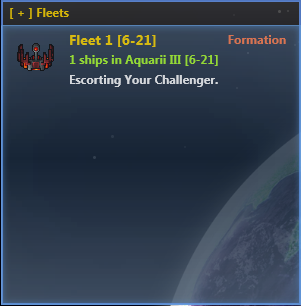 The fleet panel is located in the top left corner (next to your order bar). By hovering your mouse on it it will automatically expand and display a list of the fleets / control groups you currently have under your control. You can create fleets by selecting a few ships and pressing [ctrl] + [0] to [9].
The fleet panel is located in the top left corner (next to your order bar). By hovering your mouse on it it will automatically expand and display a list of the fleets / control groups you currently have under your control. You can create fleets by selecting a few ships and pressing [ctrl] + [0] to [9].
You can add ships to an existing fleet by selecting them and holding [shift] and pressing the corresponding number.
The panel shows all your fleet, their size, orders and location. Double clicking one of the fleet will center the camera on their leader (you can take command of the leader with the dedicated hotkey). If you right click on a fleet you can toggle between fly in formation and no formation. In formation mode a leader will be selected (the slowest ship) and the others will protect it. In the other mode, ships fly independently.
Once you have your own territory, and if you have the military manager enabled, when at war you will see red fleets called 'Auto: Invasion Fleet'. Those are automated fleets that are used by your manager to take over enemy sectors.
Bookmarks
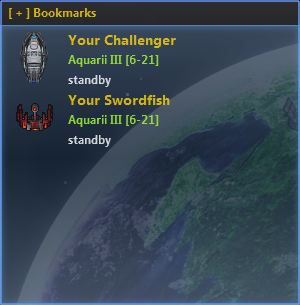 Use this panel to keep track of your important assets like shipyards and capital ships. This panel can hold any of your docks or ships. To add or remove an object from this panel press [ctrl] + [space] (the key used to select the nearest enemy). Left click a bookmarked item to select the object. Double click to open its setup menu.
Use this panel to keep track of your important assets like shipyards and capital ships. This panel can hold any of your docks or ships. To add or remove an object from this panel press [ctrl] + [space] (the key used to select the nearest enemy). Left click a bookmarked item to select the object. Double click to open its setup menu.
