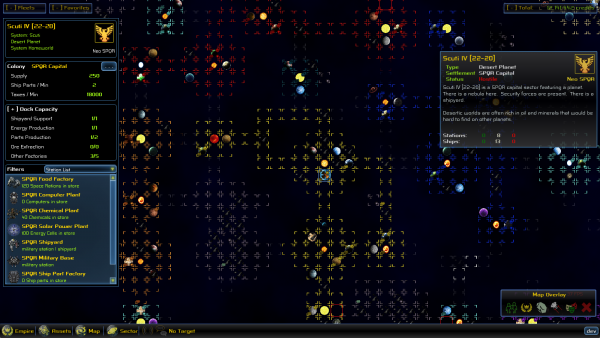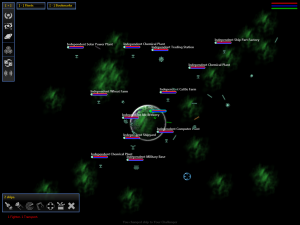Galactic Map
This screen you can access with the [F3] key displays a map of the galaxy. You can navigate the map with your direction keys (WASD by default) and use the mouse wheel to zoom in/out. Each square is a sector, and groups of sectors are usually solar systems or large nebulae. On the bottom right of the screen, there's a panel with a row of buttons. The first one is your jump-drive (default shortcut is [J]). If it's greyed out, it means your jump-drive is recharging and can't be used yet. The others buttons are various overlays:
- Population: The greener the sector, the more ships and docks are inside
- Player assets: The greener the sector, the more assets you have inside
- Asteroids: The greener the more asteroids.
- Military: The more red is the sector, the more military assets the sector has inside
- Relations: Relations between you and other factions. Green is good, red is bad, nothing is neutral.
- None: Remove the overlay.
Additional information is also given through each sector icon:
 The border is in the color of the faction controlling this sector. On the top, the left icon tells there's a shipyard here, the right one is for a trading station. On the bottom row, the left one if for a military base and the right one is a warp-gate. Also if your current ship is in this sector, there's a green square around the image. And, if this sector is currently a target in a war, it will be a red square.
The background image can tell you if there's an asteroid field a planet or a sun there.
The border is in the color of the faction controlling this sector. On the top, the left icon tells there's a shipyard here, the right one is for a trading station. On the bottom row, the left one if for a military base and the right one is a warp-gate. Also if your current ship is in this sector, there's a green square around the image. And, if this sector is currently a target in a war, it will be a red square.
The background image can tell you if there's an asteroid field a planet or a sun there.
Sector Information
By left-clicking a sector will make a info panel popup. On this panel you'll see how many ships and stations are inside (and their status toward you), and a few more information:
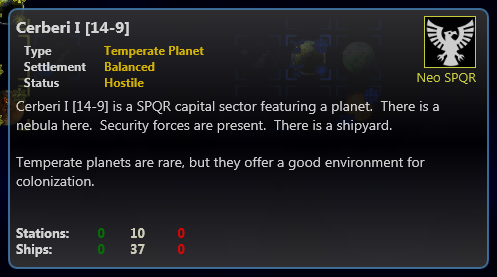
Navigation
By right-clicking a sector, you'll get access to its Sector Map. However, if you have ships or a fleet selected you'll order them to fly toward this sector, so be wary of what you currently have selected before doing so.