Game Settings
When launching the game you'll get access to a menu allowing you to start a new game or load an existing one and to setup your preferences and graphical settings. Here's an overview of those options.
Video and Sound Settings
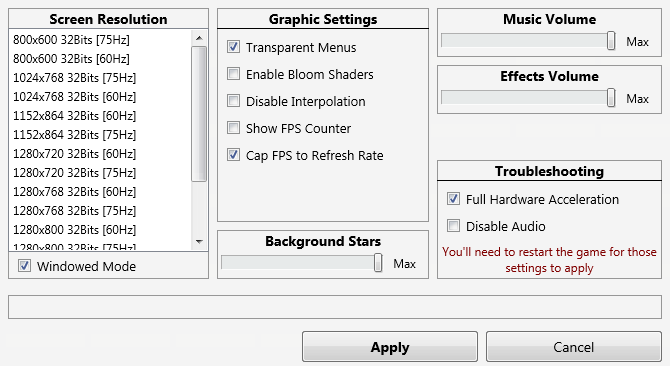
On the left you can set the resolution for the game. The higher it is, the slower it may be depending on your graphic card and overall system performance.
Windowed Mode: Allows you to toggle full-screen mode off/on.
Show FPS counter: In the bottom-left corner of the screen an approximation of the number of frames per seconds are displayed.
Disable Interpolation: May very slightly reduce the quality of the image in order to increase the FPS a bit.
Cap FPS to refresh rate: This is a top down 2D game, you surely don't need it to run at 200 FPS. Disabling this setting may render the user interface much less responsive.
Enable Bloom Shaders: If your computer supports the full hardware acceleration setting, this will improve the graphics noticeably by applying a slight shading effect. But it may not work properly on all available hardware.
Animated background stars: Amount of stars that are displayed in the background. Reducing thu number will improve performance on slower hardware.
Full Hardware Acceleration Switches between two rendering methods. Check the troubleshooting page for additional details.
Disable Sound This will completely disable the in-game music and sounds.
Sound Volume: Sets the volume of sound effects and the music.
Controls
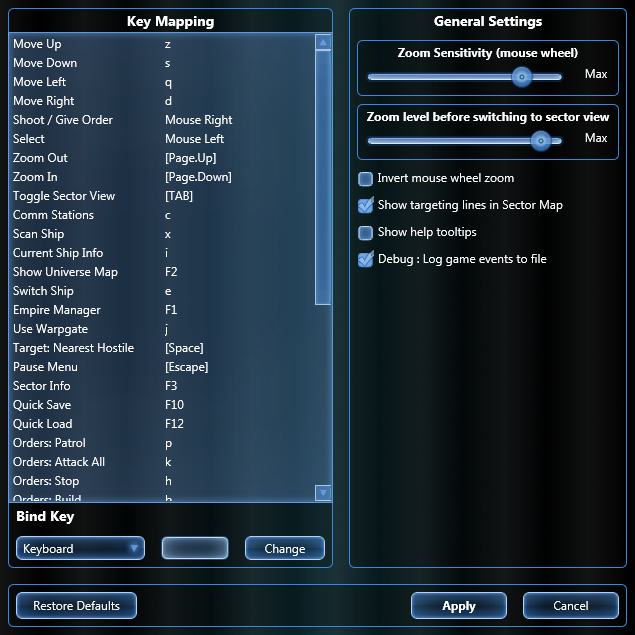
The left panel allows you to change the default pre-set keys to your liking. Select the line you want to change and press the new key.
Invert Mouse Wheel Zoom: As the name implies this option is used to set the direction of the mouse wheel while zooming.
Show Help Tooltips: If checked, a tooltip will appear in the game when hovering the mouse over the buttons in the main menu bar. The tooltip shows the associated keyboard shortcut and an overview of the button's function.
Show targeting lines in sector map: If checked, the sector map mode shows red lines drawn between fighting ships and blue lines between ships that are flying together.
Debug: Enable Event Logging: If checked, the game will periodically save a log file in the “debug” folder. Check this if you are planning on reporting bugs on the forums.
