This is an old revision of the document!

====== Sector Map ======
This is an useful view to manage many ships at one. It's especially practical during large battles. You can access it by pressing [tab] (default key) or by un-zooming far enough with your mouse wheel. Note that in this view, you can still control the direction of your current ship but you won't be able to shoot directly at a target.
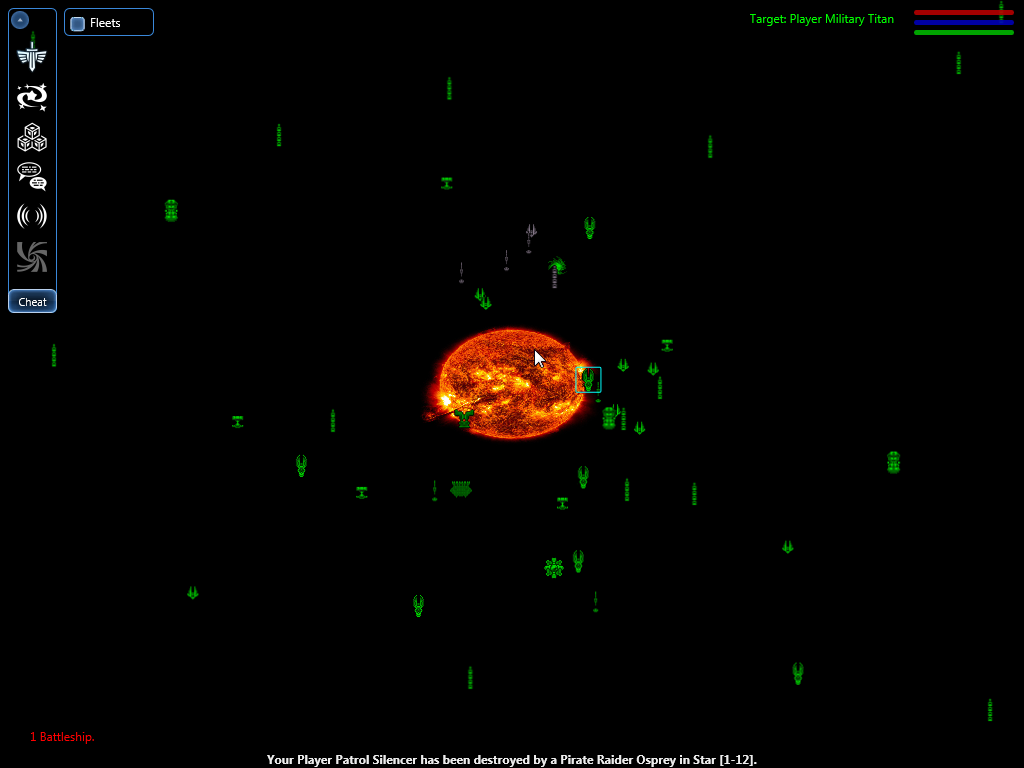
Here each ship, factory or station is displayed as an icon. Its color corresponding to the faction controlling this object. Yours are green by default, but you can choose another color when starting a new game.
 Cargo ships
Cargo ships Fighters
Fighters Frigates
Frigates Cruisers
Cruisers Battleships
Battleships Carriers
Carriers Constructors
Constructors
 Factories
Factories Military Bases
Military Bases Shipyards
Shipyards Trading Stations
Trading Stations Warp Gates
Warp Gates
===== Selecting Ships =====
The left mouse button (by default) is used to select ships and stations. Simply click an object and it should be selected. A square should appear around its icon. Once selected, you can interact with it as usual. If it's one of your ships, you can give orders via keyboard shortcuts, via the (alt+left click) menu of via the right click, see next chapter.
To select multiple ships at once, you can also lasso by holding the left button, move the mouse and release the button. Once selected, you can assign them to a control group by pressing [ctrl] and a number (Ctrl+1 to add to the first group, Ctrl+2 to add to the second and so on). Then, pressing the number will select all ships in this control group. Ships in control groups are displayed in the Fleet Panel.
Alternatively, you can press the Numpad [+] key to select all you ships in the current sector and Numpad [-] to deselect all. You can also press [Ctrl]+[+] to select your military ships only.
===== Giving orders =====
Right Click
The right mouse button is used to give orders to your currently selected ships and it's context sensitive. If you right click on an empty space, ships will simply move there, if it's on one of your assets, they will protect the said asset, and if it's a ship or station from another faction, they will attack it.
Additionally, holding [ctrl] while right clicking will issue an Attack-Move order, meaning that the ships will move toward the destination and attack any enemy in range. Holding [shift] allows to queue additional orders. You can use both at the same time.
Keyboard Shortcuts
There is a few commands that are accessible through keyboard shortcuts when you have some ships selected:
- [p] will order selected ships to patrol the current sector
- [k] will order them to kill all enemies in the current sector
- [f] to order selected ships to follow and protect your own ship
- [h] to order them to stop / halt
Popup Menu
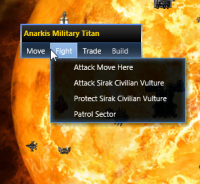 This menu, which is working for both the standard view and the sector map is used to give orders to individual ships only. To do so, select one of your ships, then do an [Alt] + Left Click to open it. The menu is context sensitive, open it over another ship and you'll have the option to attack or protect said ship, do it over a station and you'll be allowed to dock your ship at the station, and so on. There's a build tab in the popup used to construct your own stations and factories. The tab is only accessible to constructor class ships.
This menu, which is working for both the standard view and the sector map is used to give orders to individual ships only. To do so, select one of your ships, then do an [Alt] + Left Click to open it. The menu is context sensitive, open it over another ship and you'll have the option to attack or protect said ship, do it over a station and you'll be allowed to dock your ship at the station, and so on. There's a build tab in the popup used to construct your own stations and factories. The tab is only accessible to constructor class ships.
More options will gradually be added to this menu, trade commands and carrier management especially.

