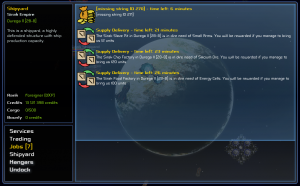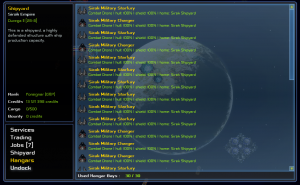Trade Menu
When a station or factory is selected and you are using the interact key or the corresponding button on the top left menu it will open this menu. If you are not the owner of the station, you need to be nearby for the menu to show up, otherwise you'll receive a message telling that you are too far away.
Services
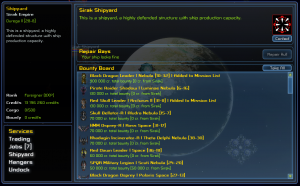 This is the information screen. If it is a factory you have selected, you will see what it can produce and what it will buy from you. You can see in the window your rank in this faction and have the ability to pay your bounty as well. Different stations offer different services ranging from hull repair to bounty list.
This is the information screen. If it is a factory you have selected, you will see what it can produce and what it will buy from you. You can see in the window your rank in this faction and have the ability to pay your bounty as well. Different stations offer different services ranging from hull repair to bounty list.
Buy / Sell
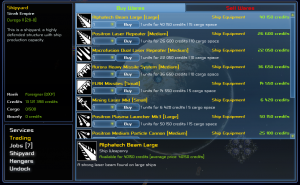 Those two tabs allow you to buy from and sell wares to the selected station. Pricing depends on the dock's current stock. Factories always buy and sell at the average price. How prices are set will be gradually improved during development.
If a piece of ship equipment (weapons and shields) is selected, right click it to display its statistics.
Those two tabs allow you to buy from and sell wares to the selected station. Pricing depends on the dock's current stock. Factories always buy and sell at the average price. How prices are set will be gradually improved during development.
If a piece of ship equipment (weapons and shields) is selected, right click it to display its statistics.
Shipyard
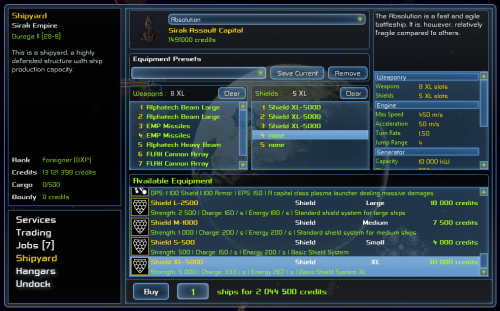 This is, of course, only available in shipyards (and pirate bases). This is where you can buy new ships.
This is, of course, only available in shipyards (and pirate bases). This is where you can buy new ships.
At the top, you can select what kind of ship you want, the list of available ship types varies from faction to faction. When selecting a ship, you will see its stats in the upper right panel. And the two panels in the middle are showing the slots you can fill.
The bottom panel under those is displaying the compatible weapons and shields. To install one of those components you simply double click it to install it to the first available slot. To look at the statistics of any weapon or shield, select and right click it, an information panel will appear. To close it, move your mouse cursor away.
To remove a component you do not want, double click it.
When you're satisfied with the load-out you've selected, you can save it by entering a name (2 to 64 characters) under Equipment Presets and pressing the Save button. This will save what you have selected so you can use it again later. Loadouts are saved on disk and can be used across multiple game sessions.
And finally at the bottom, select the quantity of ship you want and the price will adjust automatically, then, all you have to do is to press the Buy button :)