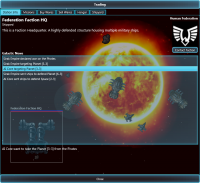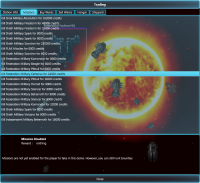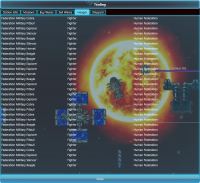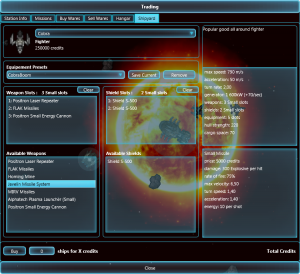This is an old revision of the document!
Table of Contents
Trade Window
When a station or factory is selected and you are using the [C]ommunication key or the corresponding button on the top left menu this is the window you will get.
Station Info
This is the information screen. If it is a factory you have selected, you will see what it can produce and what it will buy from you. You can also contact the faction owning this factory from here and look at the galactic news.
Missions
Right now this feature is disabled (you can't accept a mission), however later on, this is where you'll get your missions from the various factions.
Buy / Sell
Those 2 tabs allow you to buy from and sell wares to the selected station. Currently (version 0.5.0) prices are not yet dynamic so you can't really make a profit through buying and selling yet.
Hangar
A simple tab listing all the ships currently docked at this station. Right now you don't (and can't) need to dock to conduce trading or any other kind of business at a station.
Shipyard
This is, of course, only available in shipyards (and pirate bases). This is where you can buy new ships. This is a new feature of the 0.5.0 release, and as such hasn't been extensively been tested.
At the top, you can select what kind of ship you want, the list of available ship types varies from faction to faction. When selecting a ship, you will see its stats in the upper right panel. And the two panels in the middle are showing the slots you can fill.
The 2 bottom panels under those are displaying the compatible weapons and shields. To install one of those components you can drag and drop it to another slot, or you can simply double click it to install it to the first available slot. The bottom left panel shows the stats of the currently selected weapon or shield.
To remove a component you do not want, double click it or drag and drop it back to one of the lists.
When you're satisfied with the load-out you've selected, you can save it by entering a name (2 to 64 characters) under Equipment Presets and pressing the Save button. This will save what you have selected so you can use it again later. Loadouts are saved on disk and can be used across multiple game sessions.
And finally at the bottom, select the quantity of ship you want and the price will adjust automatically, then, all you have to do is to press the Buy button :)